I learned about this cool photo editing technique to change the color scheme of photos from unfocusedbrain.com.
The process is simple. Load your original photo and artwork reference image into Photoshop*, then use "Match Color" under image adjustments. The artist's color palette is instantly applied to the photo and then you get to tweak 'Luminance' and 'Color Intensity.'
These are some of the results after playing around with this technique for a couple of weeks. Not all photos and paintings "work" together. This project takes a lot of experimenting, but it is fun! And, there is a practical side to playing around like this. If you want to make a painting, it could be helpful to do explorations on the computer first before committing to expensive art materials.
In these examples I used famous paintings of the masters, but the colors from any photo can be used. That opens up a lot of creative possibilities.
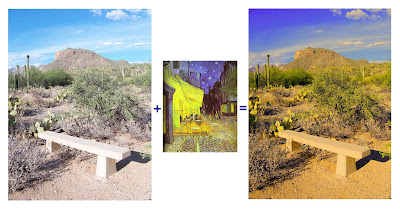 Bench with color palette of Vincent Van Gogh's Cafe Terrace at Night 1888
Bench with color palette of Vincent Van Gogh's Cafe Terrace at Night 1888Click on any photo to see it larger.
*I used Photoshop CS2, but there might be some free web-based programs that can do this technique.
An article at makeuseof.com explains how to color your pictures like famous paintings with FlauntR.
You have read this article art /
art history /
artists /
color /
color palettes /
creativity /
photoshop
with the title Classical Art Color Match. You can bookmark this page URL https://mariabelgien.blogspot.com/2009/08/classical-art-color-match.html. Thanks!






















No comment for "Classical Art Color Match"
Post a Comment